In Minecraft, vsync refers to vertical synchronization, a display option that helps prevent screen tearing by synchronizing the frame rate of the game with the refresh rate of the monitor. It ensures smoother and more consistent visual output, especially during fast-paced gameplay. But what exactly does this mean for your Minecraft experience?
Vsync in Minecraft offers a significant advantage for players. By eliminating screen tearing, where the screen appears to be split or fragmented, it provides a more immersive and visually pleasing gaming experience. With vsync enabled, your monitor and graphics card will work together to deliver synchronized frames, resulting in a smoother and more seamless gameplay. This can be especially beneficial for competitive gamers, as it helps to reduce distractions and improves overall responsiveness.
Vsync, short for Vertical Synchronization, is a feature in Minecraft that synchronizes the frame rate of the game with the refresh rate of your monitor. This helps prevent screen tearing by eliminating the visual artifacts that occur when frames are out of sync. Vsync can improve the overall visual experience by providing smoother gameplay. However, it may introduce some input lag. Enabling or disabling Vsync in Minecraft depends on your personal preferences and the capabilities of your hardware.
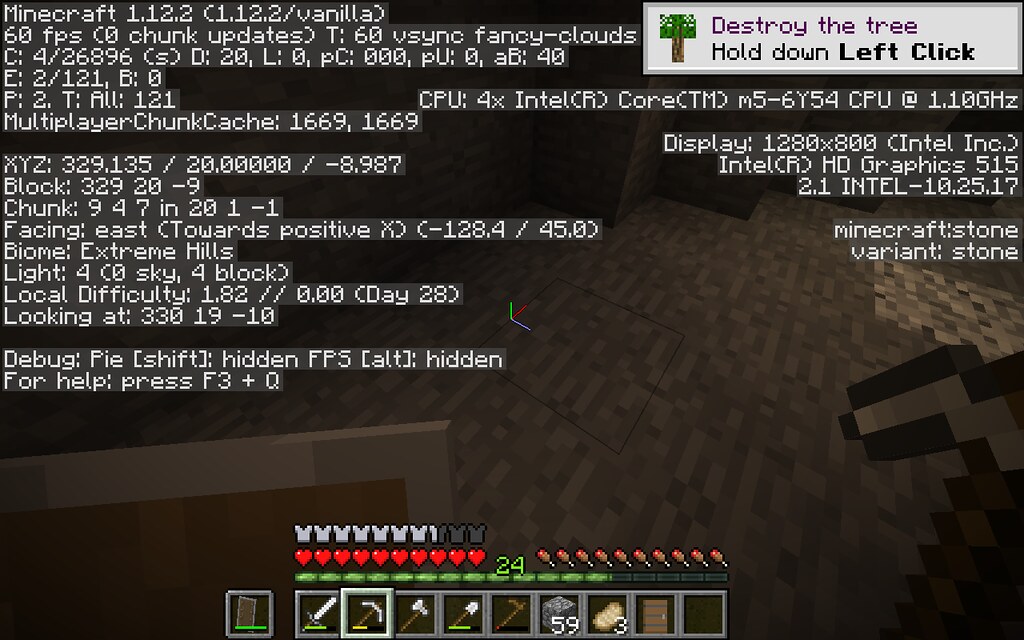
Understanding Vsync in Minecraft for Optimal Gameplay
In the world of Minecraft, where players can build and explore to their heart’s content, achieving smooth gameplay is essential. One element that contributes to a seamless gaming experience is Vsync. Vsync, short for vertical synchronization, is a graphics setting that regulates the synchronization between the game’s frame rate and the monitor’s refresh rate. Understanding Vsync and its impact on Minecraft’s performance can help players optimize their gameplay and enhance their overall gaming experience.
1. The Purpose and Function of Vsync
Vsync is a graphics option that aims to prevent screen tearing, a common visual artifact that occurs when the frame rate of a game is higher than the monitor’s refresh rate. Screen tearing happens when the monitor attempts to display parts of two different frames at the same time, resulting in a noticeable visual split or tear on the screen. Vsync aims to mitigate this issue by synchronizing the rendering of frames with the refresh rate of the monitor.
When Vsync is enabled, Minecraft will limit its frame rate to match the refresh rate of the monitor. For example, if the monitor has a refresh rate of 60Hz, Vsync will cap the game’s frame rate at 60 frames per second (FPS). This synchronization ensures that each frame is fully rendered before being displayed, preventing screen tearing.
However, it’s important to note that enabling Vsync can introduce input lag. Input lag refers to the delay between a player’s input and the corresponding action happening on the screen. With Vsync enabled, the game’s frame rate is limited to match the monitor’s refresh rate, which can result in a slight delay in the player’s actions being reflected on the screen. The amount of input lag can vary depending on the hardware and the game itself.
In Minecraft, where precision and quick reactions are necessary, minimizing input lag is crucial. Players who prioritize responsiveness may choose to disable Vsync to reduce input lag, even if it means sacrificing some graphical smoothness and potentially experiencing screen tearing.
1.1 Pros and Cons of Enabling Vsync in Minecraft
While Vsync offers benefits such as eliminating screen tearing and creating a visually smoother gameplay experience, it also has certain drawbacks that players should consider:
- Pros:
- Eliminates screen tearing
- Provides a visually smoother gameplay experience
- Reduces GPU and CPU usage for better resource management
- Cons:
- Introduces input lag, affecting responsiveness
- May limit frame rate, potentially reducing overall performance
- Can cause slight stuttering if the frame rate drops below the monitor’s refresh rate
2. Configuring Vsync in Minecraft
Minecraft allows players to adjust the Vsync setting according to their preferences. To configure Vsync in Minecraft, follow these steps:
- Launch Minecraft and go to the main menu.
- Click on “Options” and navigate to the “Video Settings” menu.
- Scroll down until you find the “Vsync” option.
- Toggle the Vsync option to “On” or “Off” depending on your preference.
- Click on “Done” to save the changes.
By adjusting the Vsync setting in Minecraft, players can find the balance between graphical smoothness and responsiveness that suits their gaming style. Experimenting with different settings can help determine the optimal configuration for their specific hardware setup.
2.1 Additional Considerations for Vsync Configuration in Minecraft
When configuring Vsync in Minecraft, several factors should be taken into consideration:
- Monitor Refresh Rate: It is crucial to know the refresh rate of your monitor to make an informed decision about Vsync. Higher refresh rates, such as 144Hz, can provide smoother gameplay without enabling Vsync, while lower refresh rates may benefit from Vsync to prevent screen tearing.
- Hardware Capability: The performance of your hardware components, including your GPU and CPU, can influence the effectiveness of Vsync. Lower-end hardware may struggle to maintain a stable frame rate when Vsync is enabled.
- Input Device: The type of input device you use, such as a keyboard and mouse or a gamepad, can also impact the perceived input lag. Some devices may have inherent latency that can affect gameplay.
3. Alternative Solutions for Screen Tearing in Minecraft
If Vsync is not the ideal solution for screen tearing in Minecraft, there are alternative options to consider:
3.1 Freesync/G-Sync: If your monitor supports either AMD’s Freesync or NVIDIA’s G-Sync technology, enabling these features can provide a similar benefit to Vsync by dynamically adjusting the monitor’s refresh rate to match the game’s frame rate. This can help eliminate screen tearing without introducing significant input lag.
3.2 FPS Limiters: Some graphics drivers or third-party software offer the option to limit the game’s maximum frame rate. By setting a cap on the frame rate slightly below the monitor’s refresh rate, players can reduce screen tearing without relying on Vsync.
3.3 Double Buffering: Double buffering is another technique that can reduce screen tearing. It involves rendering and storing two frames: one in progress and one ready for display. However, double buffering can introduce additional input lag and potential stuttering.
3.4 Advantages and Considerations for Alternative Solutions
Alternative solutions to Vsync offer distinct advantages and considerations:
- Advantages:
- Freesync/G-Sync provide adaptive synchronization without significant input lag
- FPS limiters offer a tailored frame rate cap without enabling Vsync
- Double buffering can reduce screen tearing with minimal input lag
- Considerations:
- Additional hardware requirements for Freesync/G-Sync
- Potential incompatibility with certain monitors or GPUs
- Third-party software limitations for FPS limiters
- Possible introduction of input lag or stuttering with double buffering
Exploring Advanced Vsync Settings in Minecraft
For players looking to dive deeper into Vsync settings, Minecraft offers several advanced options that can be accessed through the game’s profile settings. These settings allow players to fine-tune Vsync according to their specific requirements and hardware capabilities. While these settings require a more technical understanding, they can provide enhanced control over Vsync’s performance impact.
Some advanced Vsync settings in Minecraft include:
- Adaptive Vsync: This setting automatically enables or disables Vsync based on the game’s frame rate. When the frame rate exceeds the monitor’s refresh rate, Vsync is disabled to avoid input lag. Conversely, when the frame rate drops below the refresh rate, Vsync is enabled to prevent screen tearing. This adaptive approach aims to balance both aspects.
- Triple Buffering: Triple buffering is an enhancement to double buffering that helps reduce input lag. It allows for the rendering of three frames: one in progress, one complete, and one ready for display. By storing an additional frame, triple buffering can further minimize screen tearing while keeping the input lag in check.
- Half Vsync: Half Vsync is a setting that caps the frame rate at half the monitor’s refresh rate. This option can help balance performance and screen tearing reduction for situations where higher frame rates are not achievable.
Accessing these advanced Vsync settings requires editing the Minecraft profile settings file manually. Players should exercise caution and back up the file before making any changes to avoid any potential issues.
In conclusion, Vsync in Minecraft plays a significant role in achieving optimal gameplay. Understanding its purpose, configuring it correctly, and considering alternative solutions can help players strike the right balance between graphical smoothness and responsiveness. By unlocking the potential of Vsync and exploring the advanced settings within Minecraft, players can enhance their overall gaming experience in this beloved pixelated world.
Understanding Vsync in Minecraft
Vsync, short for “vertical synchronization,” is a technology commonly used in video games to synchronize the game’s frame rate with the refresh rate of the monitor. In Minecraft, Vsync ensures that the game’s graphics are displayed smoothly and without tearing, reducing visual artifacts and making the gameplay experience more enjoyable.
When Vsync is enabled in Minecraft, the game will cap the frame rate to match the refresh rate of your monitor. This means that if your monitor has a refresh rate of 60Hz, the game will aim to render 60 frames per second. By synchronizing the frame rate and monitor refresh rate, Vsync eliminates screen tearing, which occurs when the monitor displays parts of two different frames at the same time.
However, it is worth noting that enabling Vsync in Minecraft may introduce some input lag, as the game will wait for the monitor to refresh before displaying each frame. This can be a concern for players who prioritize low latency and fast response times. In such cases, players may choose to disable Vsync to achieve higher frame rates but at the expense of potential screen tearing.
Key Takeaways
- Vsync in Minecraft is a setting that syncs the frame rate of the game with the refresh rate of your monitor.
- Enabling Vsync can help prevent screen tearing, where the monitor displays parts of different frames at the same time.
- However, Vsync can also introduce input lag, which can impact the responsiveness of your controls in the game.
- If you’re experiencing screen tearing, try enabling Vsync to see if it solves the issue.
- If you’re concerned about input lag, you may want to disable Vsync and experiment with other settings to optimize your gaming experience.
Frequently Asked Questions
Vsync in Minecraft refers to a setting that synchronizes the frame rate of the game with the refresh rate of your monitor. This helps to reduce screen tearing and improve the overall visual experience. If you’re curious to know more about vsync in Minecraft, we’ve got you covered.
1. How does vsync affect Minecraft gameplay?
Vsync impacts Minecraft gameplay by synchronizing the rendering of frames with the refresh rate of your monitor. When enabled, it limits the frame rate to prevent screen tearing. This can result in smoother gameplay and a more visually appealing experience. However, enabling vsync may also introduce input lag, which can reduce responsiveness.
Overall, whether or not you should use vsync in Minecraft depends on your personal preference and the capability of your hardware. If screen tearing is a significant issue for you, enabling vsync can help alleviate it. On the other hand, if you prioritize responsiveness and lower input lag, you may prefer to disable vsync.
2. How do I enable vsync in Minecraft?
To enable vsync in Minecraft, you need to access the game’s video settings. Follow these steps:
– Launch Minecraft and go to the main menu.
– Click on “Options” and then select “Video Settings”.
– Look for the “VSync” option and toggle it to “On”.
Once you’ve enabled vsync, the game will limit the frame rate to match your monitor’s refresh rate.
3. Can vsync improve Minecraft’s performance?
Vsync is primarily used to improve the visual experience and reduce screen tearing in Minecraft, rather than directly improving performance. By synchronizing the frame rate with the monitor’s refresh rate, vsync can reduce visual artifacts and provide a smoother gameplay experience.
However, it’s important to note that enabling vsync may result in increased input lag, which can impact responsiveness. If you have hardware that can handle high frame rates without screen tearing, you may prefer to disable vsync to prioritize performance over visual fidelity.
4. Are there any alternatives to vsync for improving Minecraft’s visual quality?
Yes, there are alternative methods to improve Minecraft’s visual quality without using vsync:
– Install shaders: Shaders are mods that enhance the game’s lighting, shadows, and visual effects. They can significantly improve the overall visual quality of Minecraft.
– Use a higher resolution texture pack: Minecraft supports texture packs that offer higher-quality textures. By using a higher resolution pack, you can enhance the level of detail in the game’s visuals.
Keep in mind that these alternatives may require more powerful hardware to achieve optimal performance.
5. Does vsync affect the performance of mods or resource packs in Minecraft?
Vsync does not directly affect the performance of mods or resource packs in Minecraft. It primarily focuses on synchronizing the frame rate with the monitor’s refresh rate to prevent screen tearing.
However, it’s worth noting that enabling vsync may introduce input lag, which can slightly impact the overall responsiveness of the game, including mods and resource packs. If you experience performance issues with mods or resource packs while using vsync, you may consider disabling it to see if that improves performance.
What Does VSYNC Do in Minecraft? 1.18.1
To summarize, Vsync (Vertical Sync) in Minecraft is a setting that helps synchronize the game’s frame rate with the refresh rate of your monitor. When Vsync is enabled, it limits the game’s frame rate to match the maximum refresh rate of your monitor, resulting in smoother and more visually pleasing gameplay.
This setting can be beneficial for players who experience screen tearing or stuttering while playing Minecraft. However, it can also introduce some input lag or delay in responsiveness, especially on lower-end systems. It is recommended to experiment with both Vsync enabled and disabled to find the setting that provides the best gameplay experience for you.
