Have you ever wondered how to decipher the mysterious language of a Minecraft crash report? Well, fear not! Understanding a Minecraft crash report may seem daunting at first, but with a little knowledge and practice, you’ll be able to navigate through the error messages and find the root cause of the crash in no time. So, let’s delve into the world of Minecraft crash reports and unravel the secrets they hold.
Reading a Minecraft crash report requires a basic understanding of coding and the specific error messages that the report presents. These crash reports are essential diagnostic tools that provide valuable information about what went wrong and allow players or mod developers to troubleshoot and fix the issues. By analyzing the crash report’s stack traces, error messages, and system information, you can identify the problematic code or mod that caused the crash. Armed with this information, you’ll be better equipped to seek potential solutions or report the issue to the appropriate channels for further assistance. So, don your detective hat and let’s dive into the fascinating world of Minecraft crash reports!
To read a Minecraft crash report, follow these steps: 1. Open the crash report file using a text editor. 2. Identify the error message, which is typically located at the beginning of the report. 3. Look for the stack trace section, which lists the sequence of events leading to the crash. 4. Pay attention to the line numbers mentioned in the stack trace to pinpoint the cause of the crash. 5. Analyze any additional information or error codes provided to understand the specific issue.
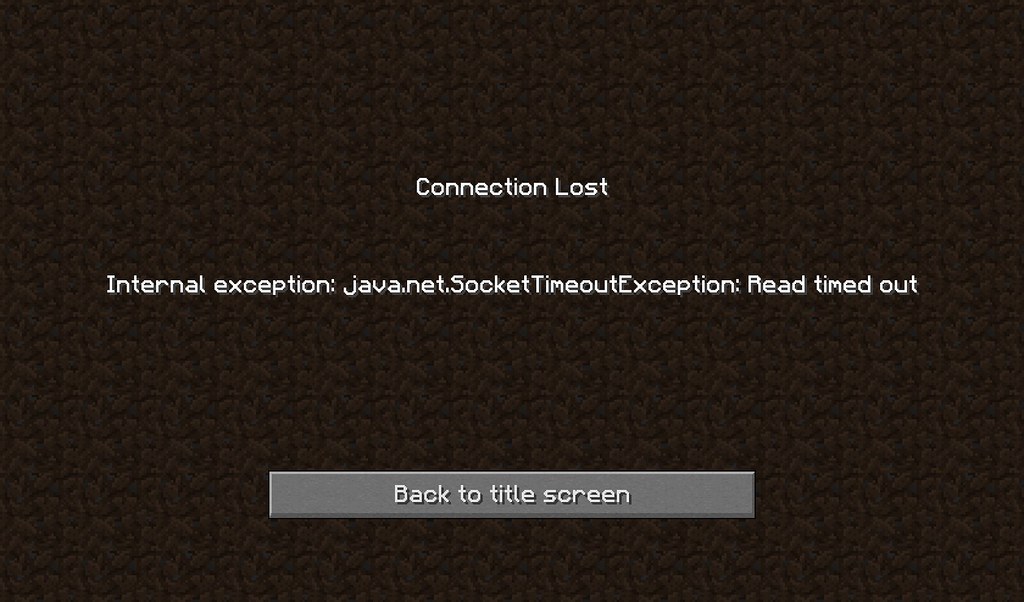
Understanding the Minecraft Crash Report
How to Read a Minecraft Crash Report? Minecraft is a popular sandbox game that allows players to create and explore virtual worlds. However, like any software, Minecraft can sometimes encounter issues that result in crashes. When the game crashes, it generates a crash report that provides valuable information about the cause of the crash.
Reading a Minecraft crash report may seem daunting at first, with its long list of error messages and technical jargon. However, with a basic understanding of its structure and key elements, you can decipher the report and troubleshoot the issue effectively.
In this article, we will guide you on how to read a Minecraft crash report and interpret its key components. Whether you are a player experiencing crashes or a server admin trying to identify and fix issues for your players, this knowledge will be invaluable.
Let’s dive into the world of Minecraft crash reports and unravel their mysteries.
1. The Crash Report Basics
The first step in understanding a Minecraft crash report is familiarizing yourself with its basic structure. Here’s a breakdown of the different sections you will encounter:
- Summary: This section provides a brief overview of the crash, including relevant timestamps and the cause of the crash.
- Description: Here, you will find a more detailed explanation of the crash, including any error messages and stack traces.
- Stack Trace: The stack trace is a crucial part of the crash report. It shows the sequence of method calls leading up to the crash, helping you pinpoint the root cause.
- Mods and Versions: If you have mods installed, this section will display information about them, such as the mod name, version, and file path.
- Environment: This section provides information about your system and Java version, which can be useful when troubleshooting certain compatibility issues.
- System Details: Here, you will find detailed information about your operating system and hardware specifications.
Understanding these sections will give you a solid foundation for analyzing a crash report and identifying potential causes.
Now, let’s take a closer look at each of these sections.
1.1 Summary
The summary section of a Minecraft crash report contains essential information that can help you identify the cause of the crash at a glance. It typically includes the following:
- Time: The timestamp when the crash occurred, which can be helpful when comparing it to other events or logs.
- Description: A brief description of the crash, often indicating the underlying cause. This can range from generic error messages to specific mod-related issues.
- Severity: The severity level of the crash, ranging from “fatal” to “warning,” providing an indication of the impact it has on the game.
By examining the summary, you can quickly determine whether the crash is related to a specific mod or an inherent issue within the game itself.
Let’s move on to the next section.
1.2 Description
The description section provides a more detailed explanation of the crash. It often contains error messages and stack traces, which are valuable in diagnosing the cause of the crash. Here’s what you might find in this section:
- Error Message: This is a concise statement that describes the specific error that occurred, helping you narrow down the cause.
- Stack Trace: The stack trace shows a list of method calls leading up to the crash. It allows you to trace the origins of the issue, helping you identify problematic mods or conflicting code.
Understanding the error message and analyzing the stack trace can provide valuable insights into the root cause of the crash. It may indicate issues with specific mods, conflicts between mods, or compatibility problems with the game version.
Now, let’s explore the next section.
1.3 Stack Trace
The stack trace section is a critical component of the crash report as it reveals the sequence of method calls leading up to the crash. By understanding the stack trace, you can identify the specific function or code that caused the crash. Here’s what you need to know about the stack trace:
- Method Calls: The stack trace presents the method calls in reverse order, with the most recent calls at the top. It allows you to trace the flow of execution and pinpoint the method responsible for the crash.
- Class Names: Each method call is associated with a class name, indicating where it originated. This information can be useful in identifying which mod or part of the game is causing the issue.
- Line Numbers: The stack trace also includes line numbers, which specify the exact location within a class where the method call occurred. This can help you narrow down the problem area and focus your troubleshooting efforts.
Analyzing the stack trace requires some familiarity with programming concepts, but even non-developers can benefit from understanding the general flow of execution and the class names involved.
Now, let’s move on to the next section.
1.4 Mods and Versions
If you have mods installed, the crash report will include a section that provides information about them. This section is particularly relevant when troubleshooting mod-related crashes. Here’s what you might find in the “Mods and Versions” section:
- Mod Name: The name of the mod causing the crash or that is present when the crash occurs.
- Mod Version: The version number of the mod.
- Mod File: The file path where the mod is located.
By examining the mod-related information, you can determine if the crash is directly caused by a specific mod or if multiple mods are causing conflicts.
Now, let’s explore the final sections of the crash report.
1.5 Environment and System Details
The “Environment” section provides information about your system and Java version, while the “System Details” section provides detailed information about your operating system and hardware specifications. Although these sections may not be directly related to the cause of the crash, they can be useful when troubleshooting compatibility issues or identifying hardware-related problems.
Now that we have covered the basics of the crash report structure, let’s move on to the next section.
2. Analyzing the Crash Report
Now that you understand the different sections of a Minecraft crash report, it’s time to dive deeper into analyzing the report. Here are some essential steps to follow:
- Identify the Cause: Start by examining the summary section to understand the cause and severity of the crash. Look for any specific error messages or mod-related information that may point to the source of the problem.
- Analyze the Stack Trace: Go through the stack trace and look for any specific method calls or classes that stand out. These could indicate problematic mods, conflicts, or compatibility issues.
- Look for Common Errors: Familiarize yourself with common errors and exceptions that occur in Minecraft. This knowledge can help you quickly identify specific issues and find solutions.
- Check for Mod Updates: If you have mods installed, check if any of them have updates available. Outdated mods are often the cause of crashes, so updating them can resolve the issue.
- Review Game and Mod Compatibility: Ensure that your mods are compatible with the version of Minecraft you are using. A mismatch between game and mod versions can lead to crashes.
- Consider Removing Problematic Mods: If you identify a specific mod causing the crash, you may need to remove it temporarily or find an alternative mod that offers similar features.
By following these steps, you can narrow down the cause of the crash and take appropriate actions to resolve the issue.
Now, let’s move on to the final section of this article.
Conclusion
Learning how to read a Minecraft crash report is an essential skill for both players and server admins. By understanding the structure and key components of a crash report, you can effectively troubleshoot crashes and resolve issues.
How to Read a Minecraft Crash Report?
If you’re a Minecraft player and you’ve encountered a crash while playing the game, a crash report can provide valuable information to help you understand what went wrong. Reading a Minecraft crash report may seem overwhelming at first, but with a little guidance, you can decipher the information and troubleshoot the issue.
Here are some steps to help you read a Minecraft crash report:
- Start by locating the crash report file. On a Windows computer, this can usually be found in the “crash-reports” folder in your Minecraft installation directory.
- Open the crash report file using a text editor, such as Notepad or TextEdit.
- Look for the section titled “—- Minecraft Crash Report —-” to identify the start of the crash report.
- Read through the crash report, paying attention to any error messages or stack trace information.
- Identify keywords or error codes that may indicate the cause of the crash.
- Research the identified keywords or error codes to find potential solutions or troubleshooting steps.
By following these steps and understanding the information presented in a Minecraft crash report, you can better diagnose and resolve any crashes you may encounter while playing the game.
Key Takeaways: How to Read a Minecraft Crash Report?
- Understanding Minecraft crash reports helps identify and fix game issues.
- A Minecraft crash report contains valuable information about the crash, such as time, location, and cause.
- Sections in a crash report include summary, description, stack trace, and system information.
- Examining the stack trace helps pinpoint the code causing the crash.
- Providing crash reports to mod developers can lead to quicker bug fixes.
Frequently Asked Questions
In order to troubleshoot and fix issues in Minecraft, it is important to know how to read a Minecraft Crash Report. This document provides valuable information that helps identify the cause of the crash and find potential solutions. Below are some frequently asked questions about reading Minecraft Crash Reports.1. Why is it important to read a Minecraft Crash Report?
Reading a Minecraft Crash Report is essential because it provides vital information about the crash, including the cause of the issue and the specific error messages. By understanding the crash report, you can troubleshoot and fix the problem effectively. Without reading the crash report, you would be working blindly, making it challenging to identify and resolve the underlying issue.
Furthermore, crash reports help Minecraft developers and mod authors to diagnose and fix bugs or conflicts within the game. By providing detailed crash reports, players contribute to the improvement of Minecraft and the modding community as a whole.
2. How can I find the Minecraft Crash Report?
To find the Minecraft Crash Report, you need to locate the crash-reports folder in your Minecraft installation directory. The exact location of this folder may vary depending on your operating system:
– For Windows: The crash-reports folder can be found in the .minecraft directory, which is usually located in the AppData folder.
– For Mac: Open Finder, click on “Go” in the menu bar, hold the Option key, and select the “Library” option. Then navigate to Application Support → minecraft → crash-reports.
– For Linux: The crash-reports folder is usually located in the .minecraft directory in your home folder.
3. What should I look for in a Minecraft Crash Report?
When reading a Minecraft Crash Report, there are a few key things that you should pay attention to:
– Look for the specific error message or exception that caused the crash. This will give you a hint about the root cause of the issue.
– Check for any mod names or mod-related information mentioned in the report. Sometimes, incompatible mods or conflicts between mods can be the cause of crashes.
– Pay attention to the stack trace, which provides a detailed sequence of method calls leading up to the crash. This can help you identify the specific line of code that is causing the problem.
4. How can I interpret error messages in a Minecraft Crash Report?
Interpreting error messages in a Minecraft Crash Report requires some understanding of programming and the Minecraft codebase. Here are a few tips:
– Look for keywords or phrases in the error message that indicate the nature of the problem, such as “null pointer exception” or “out of memory error.”
– Search for the error message online to see if others have encountered similar issues and if there are any known solutions or workarounds.
– If the error message includes a specific line number or class name, try to find that piece of code in the Minecraft source files or mod files to understand its context.
5. Are there any tools or resources that can help with reading Minecraft Crash Reports?
Yes, there are several tools and resources that can assist you in reading Minecraft Crash Reports:
– The Minecraft Crash Reports forum section on the official Minecraft forum is a great place to seek help and share your crash reports with the community.
– Crash report analyzers like “Minecraft Crash Report Analyzer” or “Funky Locating Tools” can automatically analyze crash reports and provide more detailed information and possible solutions.
– Online coding and Minecraft modding communities often provide guides, tutorials, and forums where you can find assistance in understanding and interpreting crash reports.
How to Read Minecraft Crash Reports
So there you have it, a crash report may seem overwhelming at first, but with a little practice and understanding, you’ll be able to decipher it like a pro! Remember to start by identifying the error message and then look for the main cause of the crash. Pay attention to the details in the stack trace and error codes, as they can give you valuable information about what went wrong.
Don’t forget to check for any mod conflicts or outdated mods, as these can often be the root cause of crashes. And if all else fails, don’t hesitate to seek help from the Minecraft community or forums. Reading crash reports may take some time and patience, but it’s an essential skill for any Minecraft player or modder. Happy troubleshooting!
