Creating a new world on a Minecraft server is an exciting journey that allows players to unleash their creativity and explore endless possibilities. With a few simple steps, you can embark on a new adventure in a virtual landscape that you design and shape according to your imagination. So, let’s dive in and discover the secrets of crafting a brand new world in the vast realm of Minecraft.
When it comes to making a new world on a Minecraft server, understanding the fundamentals is key. The game’s rich history dates back to its release in 2011, captivating players of all ages since then. With over 200 million copies sold worldwide, Minecraft continues to be a global phenomenon, allowing players to build, mine, and survive in a pixelated universe. By following the appropriate procedures and leveraging the wealth of available tools and resources, you can craft a unique and immersive world that will engage and amaze fellow players.
To make a new world on a Minecraft server, follow these steps:
- Launch the Minecraft server and log in as an admin.
- Navigate to the server console or control panel.
- Locate the “World” or “World Management” option.
- Click on “Create New World” or a similar option.
- Customize the world settings according to your preferences.
- Choose a name for the new world and generate it.
- Save the changes and restart the server to load the new world.
With these steps, you’ll be able to create a fresh and exciting new world on your Minecraft server.
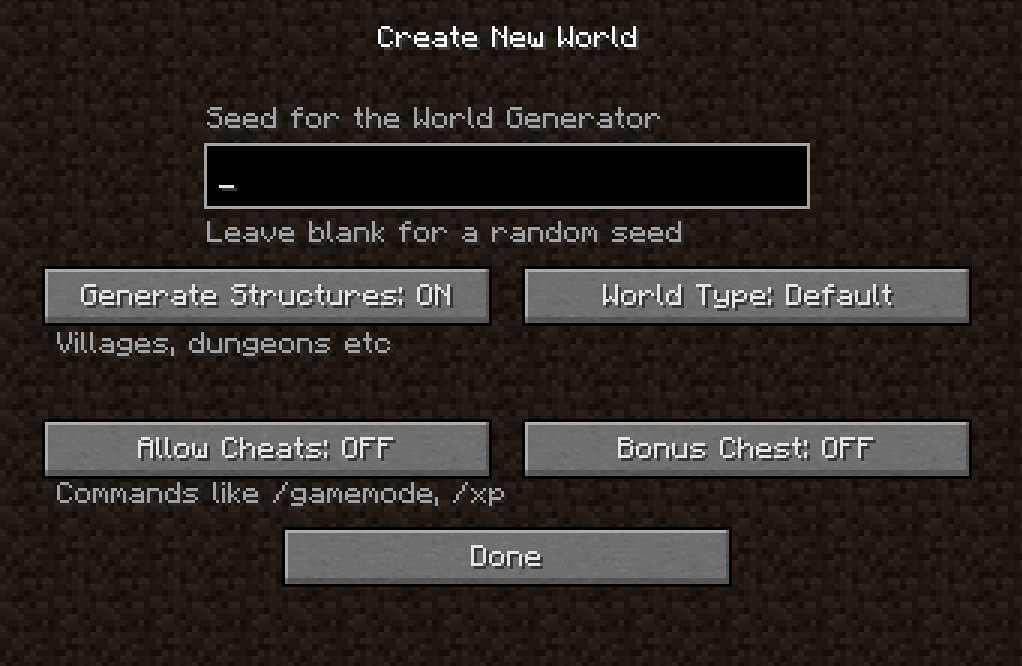
Introduction: Creating a New World on Minecraft Server
Minecraft is a popular sandbox game that allows players to create and explore virtual worlds. One of the exciting features of Minecraft is the ability to play on multiplayer servers, where you can interact with other players and embark on adventures together. If you want to start a new world on a Minecraft server, you’ve come to the right place! In this guide, we will walk you through the process of creating a new world on a Minecraft server, step by step.
Step 1: Set Up a Minecraft Server
The first step in creating a new world on a Minecraft server is to set up the server itself. You have two options when it comes to hosting a Minecraft server: you can set up a server on your own computer or rent a server from a hosting provider. If you choose to set up a server on your computer, you will need to download the Minecraft server software from the official website and follow the installation instructions.
If you decide to rent a server, there are many hosting providers available that offer Minecraft server hosting. Look for a provider that offers reliable performance, good customer support, and affordable pricing. Once you have chosen a hosting provider, you will usually need to sign up for an account, select a server plan, and complete the payment process. The hosting provider will then provide you with the necessary login details and instructions to access your Minecraft server.
After setting up the server, you can connect to it using the IP address or domain name provided by your hosting provider. Open the Minecraft game, click on “Multiplayer,” then “Add Server,” and enter the server details. Once connected, you are ready to create your new world!
Step 2: Configure Server Settings
Before creating your new world, it’s essential to configure the server settings according to your preferences. The server settings allow you to customize various aspects of gameplay, such as difficulty level, game mode, and world generation options. To access the server settings, you will need to have administrative privileges.
There are several server configuration files that you can modify to customize your Minecraft server. The most important ones are the “server.properties” file and the “ops.json” file. The “server.properties” file contains settings related to general server configuration, while the “ops.json” file controls player permissions and privileges.
To edit these files, locate the folder where your Minecraft server files are located. Open the “server.properties” file using a text editor, such as Notepad or TextEdit, and modify the settings according to your preferences. Save the changes and restart the server for the changes to take effect. Similarly, open the “ops.json” file to grant administrative privileges to specific players by adding their Minecraft usernames to the list.
Step 3: Generate a New World
Now that you have set up and configured your Minecraft server, it’s time to generate a new world. Minecraft offers various options for world generation, allowing you to create unique landscapes and terrain. To generate a new world, follow these steps:
- Login to your Minecraft server using the IP address or domain provided by your hosting provider.
- Once logged in, type the command “/gamemode creative” (without the quotes) to enter creative mode. In creative mode, you have unlimited resources and can fly around the world.
- Type the command “/tp 0 100 0” to teleport to the world’s center. This step is optional, but it can help you start your new world from a central location.
- Type the command “/seed” to view the current world seed. You can write down the seed or take a screenshot for reference.
- Type the command “/execute in minecraft:overworld run tp @s 0 100 0” to teleport yourself to the world’s spawn point.
- Type the command “/gamerule doDaylightCycle true” to enable the day-night cycle.
- Type the command “/weather clear” to change the weather to clear.
- Finally, type the command “/gamemode survival” to switch to survival mode and start playing in your new world!
Step 4: Invite Players and Enjoy!
Now that your new world is ready, it’s time to invite other players and enjoy the multiplayer experience. You can share the IP address or domain name of your Minecraft server with your friends, and they can join your world by entering the server details in the multiplayer menu of the Minecraft game.
If you want to control who can join your server, you can set up whitelist or use a plugin like “GriefPrevention” to protect your land from unwanted intrusion. To set up a whitelist, edit the “server.properties” file and add the Minecraft usernames of the players you want to allow. Save the changes and restart the server for the whitelist to take effect.
With your server up and running and players joining your new world, you can embark on exciting adventures, build impressive structures, and collaborate with others to create an incredible Minecraft experience!
Exploring Different Dimensions in Minecraft
In Minecraft, the fun doesn’t stop at the Overworld. The game features additional dimensions that offer unique environments and challenges for players to explore. Each dimension has its own distinct characteristics and resources, providing endless possibilities for adventure. Let’s take a closer look at some of these dimensions and how to access them:
The Nether: A Fiery Realm
The Nether is a dangerous and hostile dimension filled with lava lakes, treacherous terrain, and deadly mobs. To access the Nether, follow these steps:
1. Build a Nether Portal: To create a portal to the Nether, you will need Obsidian blocks. Arrange Obsidian blocks in a rectangular shape, at least 4 blocks wide and 5 blocks tall. Activate the portal by setting the inside on fire using flint and steel or a fire charge.
2. Enter the Portal: Once the portal is activated, walk into it to teleport to the Nether. Be prepared for a hostile and challenging environment, where you’ll encounter powerful mobs like ghasts, zombie pigmen, and blaze.
3. Gather Nether Resources: In the Nether, you can find unique resources like Netherrack, Nether Quartz, Glowstone, and Soul Sand. Be cautious while exploring and consider bringing appropriate armor, weapons, and potions to survive the harsh conditions.
The End: Home of the Ender Dragon
The End is a mysterious dimension that is home to the Ender Dragon, a powerful boss mob. To access the End and defeat the Ender Dragon, follow these steps:
1. Find Strongholds: Strongholds are underground structures that contain a portal to the End. To locate a stronghold, you can use Eye of Ender, which can be crafted using Blaze Powder and Ender Pearls. Throw the Eye of Ender, and follow its trajectory to find the stronghold.
2. Activate the Portal: Once you have found the stronghold, locate the End Portal Room, which contains the portal to the End. Insert Eyes of Ender into each portal frame block by right-clicking or using a dispenser. Once all the frames have Eyes of Ender, the portal will activate.
3. Enter the End: Step into the portal to enter the End dimension. Be prepared for a challenging battle against the Ender Dragon, who guards the End. Bring powerful weapons, armor, and healing items to increase your chances of defeating the dragon.
Other Dimensions: The Aether and The Twilight Forest
In addition to the Nether and the End, Minecraft offers modded dimensions like the Aether and the Twilight Forest. These dimensions are accessible through specific mod packs and provide unique gameplay experiences. You can explore floating islands in the Aether or venture into a mysterious forest in the Twilight Forest.
To access these dimensions, you will need to install the respective mod packs and follow the instructions provided by the mod developers. Modded dimensions can offer new biomes, boss battles, and resources that expand your Minecraft experience.
Conclusion
Creating a new world on a Minecraft server is an exciting endeavor that allows you to play with friends, unleash your creativity, and explore infinite possibilities. By following the steps mentioned in this guide, you can set up and configure your Minecraft server, generate a new world, and invite others to join in on the fun. Additionally, the game’s additional dimensions like the Nether, End, and modded dimensions provide unique challenges and environments to explore. So start your Minecraft adventure today and immerse yourself in the endless wonders of this virtual world!
How to Create a New World on Minecraft Server
Minecraft is a popular sandbox game where players can create and explore virtual worlds. If you’re running your own Minecraft server, you may want to create a new world to provide fresh gameplay experiences for your players. Here’s a simple guide on how to create a new world on your Minecraft server:
1. Log in to your Minecraft server control panel or server console.
2. Locate the “Worlds” or “World Management” section in your control panel.
3. Select the option to create a new world.
4. Enter a name for your new world in the designated field.
5. Customize the world settings, such as world type, difficulty, and spawn area.
6. Save your changes and start the server.
That’s it! Your new world should now be accessible to your players. They can join and start their Minecraft adventures in the freshly created world.
Key Takeaways – How to Make New World on Minecraft Server?
- Creating a new world on a Minecraft server is a straightforward process.
- First, access the server console or control panel to manage the server settings.
- Next, locate the “World” or “World Management” section within the server settings.
- Select the option to create a new world, usually labeled “Create New World” or similar.
- Customize the new world by choosing the desired parameters such as world name, game mode, and difficulty level.
Frequently Asked Questions
Here are some common questions and answers about how to make a new world on a Minecraft server:
1. How do I create a new world on my Minecraft server?
To create a new world on your Minecraft server, you will need to follow these steps:
Step 1: Log in to your Minecraft server control panel.
Step 2: Find the “World” or “World Management” section in the control panel.
Step 3: Click on “Create New World” or a similar option.
Step 4: Enter a name for your new world and select any additional settings or options.
This will create a new world on your Minecraft server and you will be able to access it in-game.
2. Can I customize the settings for my new Minecraft world?
Yes, you can customize the settings for your new Minecraft world. When creating the new world, you will have options to adjust various settings such as the world type, difficulty level, seed, and more.
Additionally, you can also use mods or plugins to further customize your world and add new features or gameplay mechanics.
3. What is a seed in Minecraft and how do I choose one for my new world?
A seed in Minecraft is a randomly generated code that determines the layout and features of a world. By choosing a specific seed, you can recreate the same world or share it with others.
To choose a seed for your new world, you can either enter a specific seed code or leave it blank to generate a random seed. There are also websites and resources available that provide a wide range of interesting seed options to choose from.
4. Can I reset or delete a world on my Minecraft server?
Yes, you can reset or delete a world on your Minecraft server. However, please note that this will permanently remove all progress and structures in that world.
To reset or delete a world, you will need to access your server’s control panel, find the “World” or “World Management” section, and locate the option to delete or reset the desired world. Be sure to back up any important data or structures before proceeding.
5. Can I change the game mode in my new Minecraft world?
Yes, you can change the game mode in your new Minecraft world. The game mode determines the type of gameplay experience, such as survival mode or creative mode.
To change the game mode in your new world, you can either use commands in the in-game chat or access the server control panel and modify the settings for the specific world.
How To Reset the World on Your Minecraft Server
In conclusion, creating a new world on a Minecraft server is an exciting task that requires a few simple steps. Firstly, ensure that you have a reliable Minecraft server and access to the necessary administrative tools. Next, select the desired server version and install the corresponding Minecraft server software. Once the server is up and running, configure the server settings according to your preferences, such as the world name, game mode, difficulty level, and other options. Afterward, invite your friends or community members to join your new world and start building and exploring together!
To enhance your Minecraft server experience, consider installing additional plugins or mods that add new features and gameplay mechanics. These can range from decorative add-ons to game-changing modifications that introduce new challenges and adventures. Remember to regularly back up your server data to prevent any loss of progress or world corruption. Finally, don’t forget to have fun and embrace the limitless possibilities of creating your very own new world in Minecraft!
