When it comes to creating a new world in a Minecraft server, the possibilities are truly endless. Whether you’re a seasoned player or just starting out, the process of building a new world can be both exciting and challenging. With the right tools and a little creativity, you can transform a blank canvas into a vibrant and immersive Minecraft experience.
To make a new world in a Minecraft server, you’ll need to start by selecting the desired world type and generating a seed. The world type determines the terrain and environment of your world, while the seed influences the layout and placement of structures and biomes. Once you’ve chosen these settings, you can customize additional features such as the game mode, difficulty level, and spawn area. With each decision, you have the power to shape the world to your liking and create a unique Minecraft experience for yourself and others to enjoy.
To create a new world in your Minecraft server, follow these steps:
- Launch the Minecraft server and open the console.
- Type “/op [your-username]” to give yourself operator privileges.
- Enter the command “/stop” to stop the server.
- Open the server folder and locate the “server.properties” file.
- Open the file using a text editor and find the line that says “level-name=world”. Replace “world” with a new name for your world.
- Save the changes and restart the server.
- A new world with the specified name will be created in your Minecraft server.
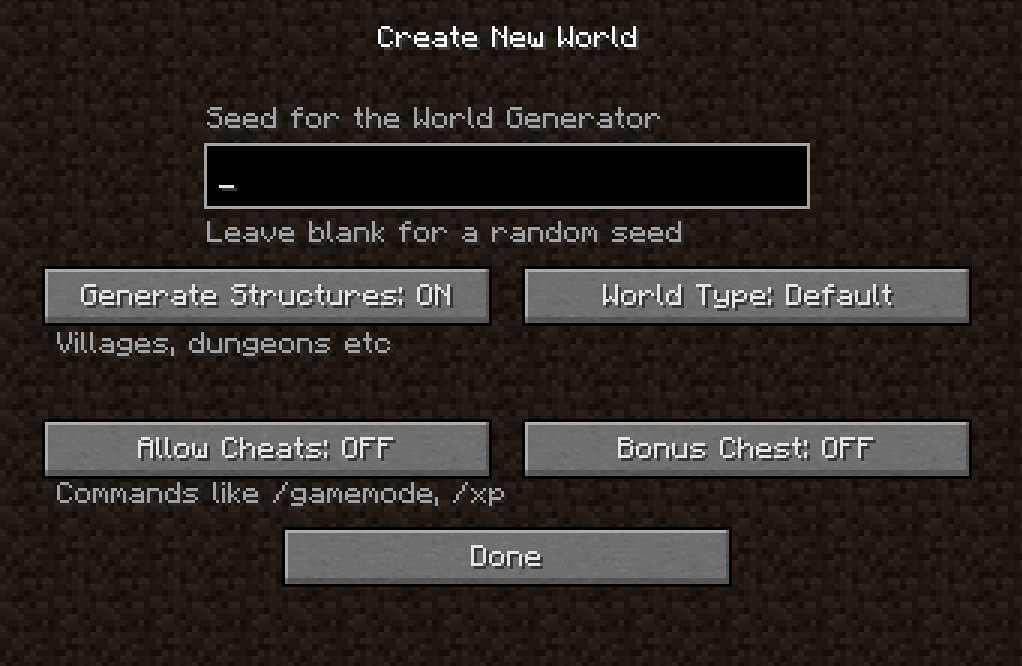
How to Make New World in Minecraft Server?
Minecraft is a popular sandbox game where players can create and explore virtual worlds. One of the exciting aspects of Minecraft is the ability to make new worlds in a Minecraft server. Whether you want to play alone or with friends, creating a new world in a Minecraft server allows you to customize your gameplay experience and embark on new adventures. In this article, we will guide you through the process of making a new world in a Minecraft server.
1. Choose a Server Hosting Provider
The first step in making a new world in Minecraft server is to choose a server hosting provider. A server hosting provider is a company that offers hosting services specifically for Minecraft servers. There are various hosting providers available, each with its own features and pricing plans. When selecting a hosting provider, consider factors such as server location, server capacity, server management tools, and customer support.
Some popular server hosting providers for Minecraft include Apex Hosting, Shockbyte, and Hostinger. These providers offer user-friendly interfaces, reliable server performance, and affordable pricing options. Do some research and compare the features and prices of different hosting providers to find the one that best suits your needs.
Once you have chosen a server hosting provider, sign up for an account and select a plan that aligns with your requirements. Make sure to provide accurate information during the signup process.
2. Set Up the Minecraft Server
After choosing a server hosting provider and creating an account, the next step is to set up the Minecraft server. The hosting provider will provide you with the necessary tools and instructions to set up the server. Typically, you will need to download and install the Minecraft server software, configure server settings, and allocate server resources such as CPU, RAM, and storage.
Follow the hosting provider’s instructions to install the server software on your computer or on a remote server. Make sure to read the documentation or support guides provided by the hosting provider for any additional instructions or troubleshooting.
During the setup process, you may be prompted to choose the type of server world you want to create. You can select options such as “Survival,” “Creative,” or “Adventure” mode. Each mode offers a unique gameplay experience and different challenges. Choose the mode that aligns with your preferences.
3. Customize World Settings
Once your Minecraft server is set up, it’s time to customize the world settings. These settings determine various aspects of your new world, such as the terrain, biomes, structures, and gameplay mechanics. You can access the world settings through the server management interface provided by your hosting provider.
Some of the key settings you can modify include:
- The world seed: This is a unique code that generates the terrain and landscape of your world. You can either choose a specific seed or let the server generate a random seed.
- The difficulty level: You can set the difficulty level of the world, ranging from peaceful (no mobs) to hard (challenging mobs).
- The game mode: You can switch between modes like survival, creative, or adventure, even if you had chosen a different mode during the setup process.
- The world size: You can select the size of the world, ranging from small to medium to large. Larger worlds may require more server resources.
- The biome: You can select a specific biome or let the server generate multiple biomes in your world.
Experiment with different settings to create a world that matches your desired gameplay experience. You can also refer to online resources and forums for custom world settings and presets shared by the Minecraft community.
4. Invite and Collaborate with Players
The true essence of Minecraft lies in its multiplayer capabilities. After creating your new world in the Minecraft server, you can invite and collaborate with other players to embark on adventures together. This allows you to share your creations, explore the world together, and tackle challenges as a team.
To invite players to your server, share the server IP address and any required login information. Players can then join the server using their Minecraft client and connect to your new world. Make sure to set any necessary permissions or rules for the server to ensure a smooth and enjoyable multiplayer experience.
Collaborating with other players can enhance the gameplay experience, as it allows you to build larger structures, take on tougher challenges, and create a vibrant community within your Minecraft server.
In Conclusion
Creating a new world in a Minecraft server opens up a world of possibilities for exploration, creativity, and collaboration. By following these steps, you can set up your own customized Minecraft world, invite friends to join, and embark on countless adventures together. Explore different biomes, build epic structures, and enjoy the endless possibilities that Minecraft has to offer.
Creating a New World in Minecraft Server
To create a new world in a Minecraft server, follow these steps: 1. Access the server console or command prompt. 2. Open the server.properties file. 3. Look for the “level-name” option and change the value to the desired name for your new world. 4. Save the changes to the server.properties file. 5. Restart the Minecraft server. 6. The new world will be generated automatically upon server startup. Alternatively, you can use a plugin like Multiverse to create a new world in Minecraft server: 1. Install the Multiverse plugin on your server. 2. Access the server console or command prompt. 3. Use the “/mv create” command followed by the desired world name. 4. Customize the new world’s properties, such as its game mode or difficulty. 5. Restart the Minecraft server. Note: Creating a new world may consume more server resources and may affect server performance, especially if you have many players or plugins running. It’s important to consider your server’s capabilities before creating multiple worlds.By following these steps, you can create and explore various unique worlds in your Minecraft server.
Key Takeaways – How to Make New World in Minecraft Server?
- Choose a server hosting platform suitable for your needs.
- Create a new world in the server using the provided tools.
- Customize the world settings to your preferences.
- Invite players to join your new world by sharing the server details.
- Regularly backup your world to prevent data loss.
Frequently Asked Questions
Welcome to our FAQ section on how to make a new world in a Minecraft server. Below, we have provided answers to some commonly asked questions to help you navigate through this process. Follow these steps and enjoy exploring new worlds in Minecraft!
1. How do I create a new world in a Minecraft server?
To create a new world in a Minecraft server, follow these steps:
Step 1: Access your server’s control panel or command line interface.
Step 2: Locate the “World” or “Server Properties” section.
Step 3: Look for the option to create a new world or generate a new world file.
Step 4: Give your new world a name and set any additional parameters or settings you desire.
Step 5: Save your changes and restart the Minecraft server. Your new world will now be available to explore.
2. Can I customize the terrain or biomes in the new world?
Yes, you can customize the terrain and biomes in the new world of your Minecraft server. Most server control panels or command line interfaces provide options to modify various aspects of the world generation process.
For example, you can choose specific biomes to appear in different areas of the world, adjust the frequency or size of certain terrain features, or even import custom world generation presets. Explore the options available in your server’s settings to tailor the new world to your liking.
3. What options do I have to customize the new world’s difficulty level?
When creating a new world in your Minecraft server, you have several options to customize the difficulty level. These options typically include:
– Peaceful: No hostile mobs will spawn, and hunger will not decrease.
– Easy: Hostile mobs spawn but deal less damage.
– Normal: Hostile mobs spawn and deal standard damage.
– Hard: Hostile mobs spawn, deal increased damage, and have additional abilities.
Choose the difficulty level that suits your preferred balance of challenge and gameplay experience.
4. Is it possible to upload a custom world file to the Minecraft server?
Yes, it is possible to upload a custom world file to your Minecraft server. Follow these steps to do so:
Step 1: Prepare the custom world file on your computer. This file should be in the appropriate format for Minecraft world files.
Step 2: Access your server’s control panel or command line interface.
Step 3: Locate the “World” or “Server Properties” section.
Step 4: Look for the option to upload or import a custom world file.
Step 5: Choose the custom world file from your computer and upload it to the server.
Step 6: Save your changes and restart the Minecraft server. The custom world will now be available to explore.
5. Can I generate multiple new worlds in my Minecraft server?
Yes, you can generate multiple new worlds in your Minecraft server. Depending on your server hosting provider or configuration, you may have limitations on the number of worlds you can create.
To generate additional worlds, follow the same steps mentioned earlier in question 1. Each new world will have its own unique name and settings, allowing for diverse and exciting gameplay experiences.
How To Reset the World on Your Minecraft Server
To create a new world in a Minecraft server, follow these simple steps. First, open the server console and locate the server.properties file. Open the file and find the line that says “level-name.” Change the value next to it to the desired name for your new world. Save the changes and restart the server. A new world with the specified name will be generated. To access the new world, join the server and use the command /mvtp [world name]. Voila! Your new world is ready to be explored and built upon.
If you want to customize the settings of your new world, you can modify additional properties in the server.properties file. You can adjust the world size, difficulty, gamerules, and more. Just make sure to save the changes and restart the server for them to take effect. Creating a new world in a Minecraft server opens up endless possibilities for exploration, adventure, and creativity. Enjoy building new structures, discovering rare resources, and embarking on exciting quests in your own unique world!
