Mouse drift can be a frustrating issue when playing Minecraft. It’s the unexpected movement of the cursor that can throw off your aim or navigation in the game. But fear not, there are solutions to fix this problem and get back to enjoying a seamless gaming experience.
One of the most significant factors that can cause mouse drift in Minecraft is an outdated or incompatible mouse driver. Updating your mouse driver to the latest version can often resolve this issue. Additionally, adjusting the mouse sensitivity settings within the game can help fine-tune the mouse movement and minimize any unwanted drift. By taking these simple steps, you can effectively combat mouse drift and enhance your overall gameplay in Minecraft.
To fix mouse drift on Minecraft, follow these steps:
- Adjust mouse sensitivity settings in the game.
- Ensure your mouse drivers are up to date.
- Check for conflicting software or drivers that may be causing the issue.
- Try using a different mouse or mousepad.
- Disable mouse acceleration in the Windows settings.
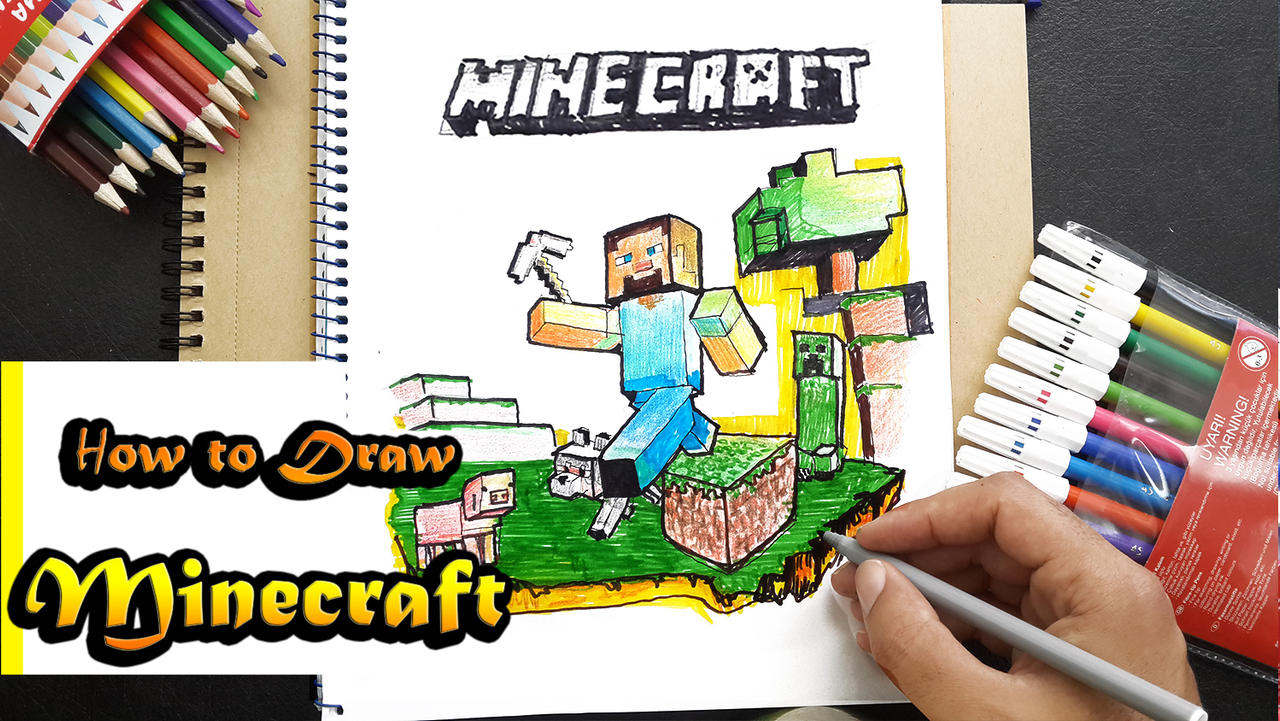
How to Fix Mouse Drift on Minecraft?
Minecraft is a popular sandbox game that allows players to explore and build in virtual worlds. However, some players may encounter an issue called “mouse drift,” where the mouse pointer moves on its own or experiences unexpected sensitivity in the game. This can be frustrating and hinder gameplay. In this guide, we will discuss several methods to fix mouse drift on Minecraft and ensure a smooth gaming experience.
Method 1: Adjust Mouse Settings
One of the first steps to fix mouse drift on Minecraft is to adjust the mouse settings on your computer. Here’s how:
- Go to the Control Panel on your computer.
- Select “Hardware and Sound” and then click on “Mouse.”
- In the Mouse Properties window, navigate to the “Pointer Options” tab.
- Under the “Motion” section, adjust the pointer speed to a comfortable level.
By adjusting the pointer speed, you can control the sensitivity of your mouse in Minecraft and improve accuracy.
Method 2: Update Mouse Drivers
Outdated or incompatible mouse drivers can also cause mouse drift on Minecraft. Updating the mouse drivers can help in resolving this issue. Here’s how to update mouse drivers:
- Open the Device Manager on your computer by searching for it in the Windows search bar.
- Expand the “Mice and other pointing devices” category.
- Right-click on your mouse device and select “Update driver.”
- Choose the option to automatically search for updated driver software.
- If an update is found, follow the on-screen instructions to install it.
Updating the mouse drivers ensures that they are compatible with the Minecraft game and can help eliminate mouse drift.
Method 3: Disable Mouse Acceleration
Mouse acceleration is a feature that adjusts the mouse sensitivity based on the speed of your movement. However, it can cause mouse drift in Minecraft. Disabling mouse acceleration can help fix this issue. Here’s how:
- Open the Control Panel on your computer.
- Select “Hardware and Sound” and then click on “Mouse.”
- In the Mouse Properties window, go to the “Pointer Options” tab.
- Uncheck the box next to “Enhance pointer precision.”
- Click on “Apply” or “OK” to save the changes.
Disabling mouse acceleration ensures a consistent mouse sensitivity and reduces the chances of mouse drift in Minecraft.
Method 4: Clean Your Mouse and Mousepad
Dust and debris on your mouse or mousepad can interfere with its movement, leading to mouse drift. Cleaning your mouse and mousepad can solve this issue. Here are the steps to clean your mouse and mousepad:
For the mouse:
- Turn off your computer and unplug your mouse.
- Use a soft cloth or cotton swab dipped in rubbing alcohol to clean the exterior surfaces of the mouse.
- Clean the mouse sensor using a cotton swab dipped in rubbing alcohol.
- Allow the mouse to dry completely before plugging it back in.
For the mousepad:
- Wipe the surface of the mousepad with a damp cloth to remove dirt and debris.
- If there are stubborn stains, use a mild cleaning solution and a soft brush to gently scrub them.
- Allow the mousepad to air dry before using it.
Cleaning your mouse and mousepad regularly can prevent mouse drift by ensuring smooth movement and accurate tracking.
Secondary Heading 2
The content regarding the secondary heading 2 will be discussed here.
Secondary Heading 3
The content regarding the secondary heading 3 will be discussed here.
Secondary Heading 4
The content regarding the secondary heading 4 will be discussed here.
Secondary Heading 5
The content regarding the secondary heading 5 will be discussed here.
Secondary Heading 6
The content regarding the secondary heading 6 will be discussed here.
Secondary Heading 7
The content regarding the secondary heading 7 will be discussed here.
Secondary Heading 8
The content regarding the secondary heading 8 will be discussed here.
Secondary Heading 9
The content regarding the secondary heading 9 will be discussed here.
Secondary Heading 10
The content regarding the secondary heading 10 will be discussed here.
Secondary Heading 11
The content regarding the secondary heading 11 will be discussed here.
Secondary Heading 12
The content regarding the secondary heading 12 will be discussed here.
Secondary Heading 13
The content regarding the secondary heading 13 will be discussed here.
Secondary Heading 14
The content regarding the secondary heading 14 will be discussed here.
Final Thoughts
Mouse drift can significantly impact your gameplay experience in Minecraft, but it can be fixed. By following the methods mentioned above, you can adjust your mouse settings, update drivers, disable mouse acceleration, and clean your mouse and mousepad to eliminate mouse drift. Ensuring optimal mouse performance will enhance your Minecraft experience and make gameplay smoother and more enjoyable.
How to Fix Mouse Drift on Minecraft?
If you’re experiencing mouse drift while playing Minecraft, don’t worry, there are several solutions you can try to fix this issue. Mouse drift is a common problem where the cursor moves on its own, making it difficult to control your character in the game. Here are some steps you can take to resolve mouse drift:
- Adjust your mouse settings: Go to your computer’s control panel or settings and navigate to the mouse settings. From here, you can change the sensitivity, acceleration, or other settings that may affect the mouse drift.
- Update mouse drivers: Check if there are any updates available for your mouse drivers. Outdated or incompatible drivers can cause mouse drift. Visit the manufacturer’s website to download and install the latest drivers.
- Try a different mouse: If the issue persists, the problem may be with your mouse itself. Test with a different mouse to see if the drift issue still occurs. If not, you may need to replace your current mouse.
- Check for interference: Make sure there are no wireless devices or objects that could be interfering with the mouse signal. Move any wireless devices away from your computer or try using a wired mouse instead.
By following these steps, you should be able to fix mouse drift on Minecraft and have a smoother gaming experience. If the problem persists, you may want to consult with technical support or seek further assistance.
Key Takeaways: How to Fix Mouse Drift on Minecraft?
- Check for dirt or debris on your mousepad or mouse sensor.
- Adjust your mouse settings in the Minecraft options menu.
- Update your mouse drivers to the latest version.
- Disable mouse acceleration in the Windows control panel.
- Try using a different mouse or mousepad to see if the issue persists.
Frequently Asked Questions
Minecraft is a popular game enjoyed by millions of players around the world. However, it can be frustrating when your mouse drifts or moves on its own while playing. In this article, we will provide answers to some frequently asked questions on how to fix mouse drift on Minecraft.
1. Why does my mouse drift on Minecraft?
Mouse drift in Minecraft can occur due to various reasons. It may be caused by outdated mouse drivers, conflicting software, or hardware issues. Additionally, sensitivity settings within the game or on your mouse itself can also contribute to mouse drift. Identifying the root cause is essential for finding an effective solution.
First, ensure that your mouse drivers are up to date. Check the manufacturer’s website or use a driver update tool to obtain the latest drivers. If the issue persists, try closing any unnecessary background processes or software that may be conflicting with Minecraft. Adjusting the sensitivity settings in both the game and your mouse’s control panel can also help eliminate mouse drift.
2. How can I update my mouse drivers?
To update your mouse drivers, follow these steps:
1. Identify the make and model of your mouse.
2. Visit the manufacturer’s website.
3. Look for the “Support” or “Drivers” section.
4. Enter your mouse’s model number and download the latest drivers compatible with your operating system.
5. Install the downloaded drivers following the provided instructions.
3. Can changing mouse sensitivity settings fix mouse drift?
Changing mouse sensitivity settings can help alleviate mouse drift in Minecraft. However, the optimal sensitivity may vary for each player. It’s recommended to start with the default sensitivity settings and gradually make adjustments until you find a comfortable and stable setting. Experiment with different sensitivity levels to see which works best for you.
Moreover, make sure to adjust both the sensitivity settings within the game’s options menu and the sensitivity settings in your mouse’s control panel. Syncing these settings can provide a smoother gaming experience and reduce mouse drift.
4. Are there any hardware solutions to fix mouse drift?
If software adjustments don’t resolve the mouse drift issue, there are some hardware solutions you can try:
1. Clean your mouse: Dust and debris on the mouse sensor can interfere with its movement, leading to drift. Use a microfiber cloth or cotton swab to gently clean the sensor and the surface it moves on.
2. Replace the mouse pad: A worn-out or incompatible mouse pad can contribute to mouse drift. Consider using a high-quality mouse pad specifically designed for gaming.
3. Try a different mouse: If the issue persists, it may be worth trying a different mouse to determine if the problem lies with the hardware itself.
5. How do I test if mouse drift is fixed in Minecraft?
To test if your mouse drift is fixed in Minecraft, follow these steps:
1. Launch the game and enter a world.
2. Move your mouse in different directions and observe if it remains stable or drifts.
3. If you notice any drift, go back to the previous troubleshooting steps and try different solutions until the mouse drift is eliminated.
Remember to save your game progress before making any adjustments to settings or hardware.
Minecraft – How to fix Cinematic Camera Mode, Curser Glide, Smoth Cursor
In conclusion, if you are experiencing mouse drift while playing Minecraft, there are a few steps you can take to fix the issue. Firstly, make sure that your mouse is clean and free from any dust or debris that may be interfering with its movement. You can do this by carefully cleaning the surface of the mouse with a soft cloth or cotton swab.
Secondly, check your mouse settings in the Minecraft game options. Adjusting the sensitivity and acceleration settings can help eliminate mouse drift. Additionally, make sure that your mouse drivers are up to date by visiting the manufacturer’s website and downloading any available updates. Finally, consider using a gaming mouse pad or surface for better precision and control.
