Have you ever wondered what it would be like to create your very own world in Minecraft? Well, you’re in luck! Creating a new world in the Minecraft Server is an exciting and creative process that allows you to unleash your imagination and build your dream environment. Whether you’re looking to construct towering cities, explore lush landscapes, or embark on thrilling adventures, the possibilities are endless when you have the power to create your own world in Minecraft Server.
Creating a new world in Minecraft Server involves a combination of history, background, and technical know-how. Minecraft, developed by Mojang Studios, first launched in 2011 and quickly became a global phenomenon with millions of players across the world. With its block-based building system and limitless potential, Minecraft has captured the hearts of players of all ages. Now, with the Minecraft Server, you have the ability to create your own multiplayer world and invite others to join in the fun. Whether you’re playing with friends or hosting a public server, creating a new world allows you to shape the environment, set the rules, and embark on exciting adventures together. So gather your resources, unleash your creativity, and let the world-building begin!
To create a new world in your Minecraft server, follow these steps:
- Open the Minecraft server console.
- Stop the server if it’s running.
- Navigate to the server files on your computer.
- Locate the “server.properties” file and open it.
- Look for the “level-name” property and change the value to your desired world name.
- Save and close the file.
- Start the server again, and a new world with your chosen name will be created.
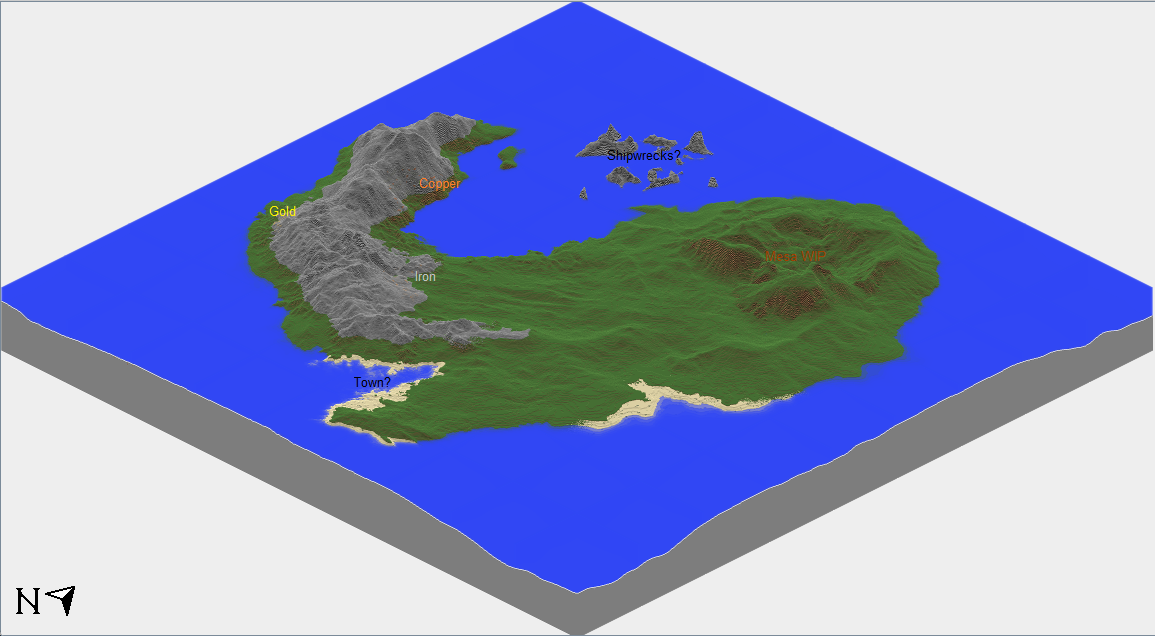
Introduction:
Minecraft is a popular sandbox video game that allows players to create and explore virtual worlds. One of the exciting features of Minecraft is the ability to create new worlds on your server. Creating a new world in Minecraft allows you to start fresh and build your own unique environment. Whether you are starting a new adventure or want to try something different, setting up a new world in Minecraft server is a straightforward process. In this article, we will guide you through the steps to create a new world on a Minecraft server.
Step 1: Accessing the Server Control Panel
The first step to creating a new world in Minecraft server is to access the server control panel. This control panel allows you to manage various aspects of your Minecraft server, including world creation, player management, and server settings. To access the control panel, you will need the login credentials provided by your hosting provider or if you are hosting your own server, you can access it locally.
Once you have obtained the login credentials, open a web browser and enter the URL provided by your hosting provider. This will take you to the server control panel login page. Enter your username and password to access the control panel.
After successfully logging in, you will be able to see the server control panel dashboard with various options and settings.
Step 2: Creating a New World
Now that you have accessed the server control panel, it’s time to create a new world in Minecraft. Follow these steps to create a new world:
1. Locate the “Worlds” or “Create New World” option in the server control panel. This option may be under the “World” or “Settings” section, depending on your hosting provider or server setup.
2. Click on the “Create New World” button to start the world creation process.
3. A new page or pop-up window will appear, prompting you to enter the world name, seed, and other settings. The “world name” is the name that will be displayed in the Minecraft game. The “seed” is a value that generates the terrain of the world. You can either enter a specific seed or leave it blank to have a randomly generated world.
4. Adjust any other settings available, such as the game mode, difficulty level, and world type, according to your preferences.
5. Once you have entered all the required information and made the desired settings, click on the “Create World” or “Save” button to create the new world.
Step 3: Configuring Additional Options
After creating the new world, you may want to configure additional options and settings to enhance your Minecraft experience. Here are some common options you can consider:
1. Spawn point: Set the default location where players will appear when they enter the world. This can be changed in the server control panel under the world settings.
2. Game mode: Choose between different game modes such as survival, creative, or adventure. Survival mode requires players to gather resources and survive against threats, while creative mode allows unlimited resources and the ability to fly. Adventure mode can be customized with custom map downloads.
3. Difficulty level: Set the difficulty level of the world, ranging from peaceful (no hostile mobs) to hard (challenging mobs and limited resources).
4. Server plugins: Install server plugins to add new features, gameplay mechanics, or enhance server functionality. Popular plugins include economy systems, mini-games, and anti-griefing measures.
Step 4: Starting the New World
Once you have finished configuring the additional options and settings, it’s time to start the new world on your Minecraft server. Here’s what you need to do:
1. Go back to the server control panel dashboard and locate the “Start” or “Play” button. This will initiate the launch of the server with the new world.
2. Once the server is started, players can join the new world by connecting to the server using its IP address or domain name.
3. Enjoy your newly created Minecraft world with friends or explore it on your own.
Step 5: Managing the New World
As the owner or administrator of the Minecraft server, you have the ability to manage the new world and its settings. Here are some tasks you can perform:
1. Backup the world: Regularly backup the new world to prevent any data loss in case of server issues or accidental deletion.
2. Manage player permissions: Set permissions and roles for players, allowing or restricting their actions within the new world. This can help prevent griefing or unauthorized activities.
3. Monitor server performance: Keep an eye on the server performance to ensure smooth gameplay for all players. Check server logs for any errors or issues that may affect the new world.
4. Update server software: Stay up to date with the latest Minecraft server software to benefit from performance improvements, bug fixes, and new features.
Creating a New World on a Minecraft Server:
Introduction to the next segment of creating a new world in Minecraft server.
Step 1: Step in the Process
Detailed explanation of the 1st step in creating a new world on a Minecraft server.
Additional details.
More detailed information.
Step 2: Another Step in the Process
Detailed explanation of the 2nd step in creating a new world on a Minecraft server.
Additional details.
More detailed information.
Step 3: Sub-Step in the Process
Detailed explanation of a sub-step in the 2nd step of creating a new world on a Minecraft server.
Additional details.
More detailed information.
Step 4: Another Sub-Step in the Process
Detailed explanation of another sub-step in the 2nd step of creating a new world on a Minecraft server.
Additional details.
More detailed information.
Concluding paragraph, summarizing the process of creating a new world on a Minecraft server. Mention the importance and fun of exploring new worlds in Minecraft.
How to Create a New World in Minecraft Server
Creating a new world in Minecraft server is a simple process that allows players to explore and build in a fresh environment. Here are the steps to create a new world:
| Step 1 | Access your Minecraft server control panel or console |
| Step 2 | Navigate to the settings or world management section |
| Step 3 | Click on “Create New World” or a similar option |
| Step 4 | Choose the world name, difficulty, and other settings |
| Step 5 | Click on “Create” to generate the new world |
Once the new world is created, you can join it by accessing your Minecraft game and selecting the new world from the server list. Keep in mind that creating a new world may take some time depending on your server’s resources, so be patient. It’s also important to backup your existing worlds before creating a new one to avoid any data loss.
Key Takeaways
- Creating a new world in a Minecraft server allows you to explore and build in a fresh environment.
- First, access the server settings to find the option to create a new world.
- Choose a name for your world that reflects the theme or purpose of your gameplay.
- Consider customizing advanced settings like world type, seed, and difficulty level.
- Once the new world is created, you can join it and start your Minecraft adventure!
Frequently Asked Questions
Minecraft is a popular sandbox game where players can build and create their own worlds. Creating a new world in a Minecraft server can be an exciting task, but it might also raise some questions. In this section, we will answer a few frequently asked questions regarding how to create a new world in a Minecraft server.1. How do I create a new world in a Minecraft server?
Creating a new world in a Minecraft server is a straightforward process. Follow these steps: First, access the server’s control panel or console. You can usually find this through the website or a separate software provided by the server host. Next, locate the “Create New World” option or a similarly named button. Click on it to initiate the world creation process. You may be prompted to enter a name for your new world. Choose a unique and descriptive name that reflects the theme or purpose of your world. After entering the name, select the world’s parameters such as game mode, difficulty level, and world size. These settings will determine the gameplay experience within the new world. Finally, click on the “Create” button to generate the new world. The time taken to create the world will depend on various factors such as server performance and the chosen world size.2. Can I customize the terrain in the new Minecraft world?
Yes, you can customize the terrain in the new Minecraft world. In the server control panel or console, look for options related to world generation or terrain customization. Depending on the server software or plugins installed, you may have access to various tools and settings to modify the terrain. Some customization options include adjusting the frequency of certain biomes, adding or removing specific structures, and altering the distribution of resources. These options allow you to create a unique and personalized world that suits your preferences or gameplay requirements.3. How can I set the spawn point in the new world?
Setting the spawn point in a new Minecraft world is crucial, as it determines the initial location where players will start. To set the spawn point, follow these steps: Access the server control panel or console and navigate to the world settings or configuration section. Look for the option to set the spawn point or spawn coordinates. This may be designated by terms like “Spawn Location,” “Spawn Point,” or “Spawn Coordinates.” Enter the desired coordinates or use the provided tools to select a specific location on the map as the spawn point. Save the changes or apply the settings to ensure that players spawn at the designated location when entering the new world.4. Can I import an existing world into a Minecraft server?
Yes, it is possible to import an existing world into a Minecraft server. Here are the general steps involved: Locate the existing world files on your computer or external storage device. These files are usually located in the Minecraft folder, specifically in the “saves” directory. Access the server files or server control panel. Look for a folder or option to upload or import worlds. Upload the entire existing world folder or the specific world file into the designated server folder or using the import function provided. Once the upload or import process is complete, restart the server to load the newly imported world. Players can now access and explore the imported world within the Minecraft server.5. Are there any limitations on the number of worlds I can create in a Minecraft server?
The number of worlds you can create in a Minecraft server may vary depending on the server host or the plan you have subscribed to. Some server hosts may impose certain limitations on the number of worlds, disk space, or overall server capacity. It is recommended to check the server host’s documentation or contact their customer support to determine the specific limitations for your server. If you require additional worlds beyond the given limit, you may need to upgrade your server plan or consider alternative hosting options that offer more flexibility.How To Reset the World on Your Minecraft Server
In summary, creating a new world in Minecraft Server is an exciting and creative process. By following these steps, you can customize your gameplay experience and bring your imagination to life.
Remember to plan your world, set up a server, and use the appropriate tools to generate and customize your new world. With patience and practice, you’ll be able to create a unique and immersive Minecraft experience for yourself and others to enjoy.
