Adding a resource pack to Minecraft Bedrock can enhance your gaming experience by introducing new textures, sounds, and visuals. Did you know that resource packs allow you to customize the look and feel of the game to match your personal style or preference? Whether you’re looking to create a more realistic world or add a touch of whimsy, incorporating resource packs into Minecraft Bedrock is a simple and effective way to transform your gameplay.
When it comes to adding resource packs to Minecraft Bedrock, there are a few key steps to follow. First, you’ll need to find a resource pack that suits your desired aesthetic. There are countless options available online, ranging from realistic packs to fantasy-themed ones. Once you’ve found the perfect pack, download it and ensure it is in the correct format for Bedrock edition, which typically uses .mcpack or .mcaddon files. Next, open Minecraft Bedrock and go to the settings menu. From there, navigate to the ‘Global Resources’ section and click on ‘My Packs.’ Finally, select the resource pack you downloaded and activate it. Voilà! You’re ready to explore your newly customized Minecraft world.
To add a resource pack to Minecraft Bedrock, follow these steps: 1. Download the resource pack file from a trusted website. 2. Open Minecraft Bedrock and go to Settings. 3. Select “Global Resources” from the menu. 4. Tap on “My Packs” and then on “Import”. 5. Browse and select the downloaded resource pack file. 6. The resource pack will now be added to Minecraft Bedrock and you can activate it by selecting it in the “My Packs” section.
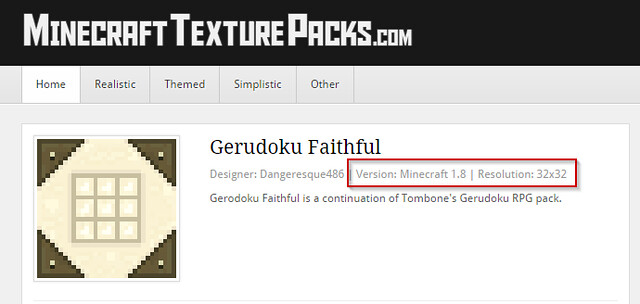
How to Add Resource Pack to Minecraft Bedrock?
Minecraft Bedrock Edition is a popular sandbox game that allows players to explore and create their own virtual worlds. One of the exciting features of Minecraft Bedrock is the ability to customize the game’s appearance through resource packs. Resource packs are files that alter the textures, sounds, and other visual elements of the game. In this article, we will guide you on how to add resource packs to Minecraft Bedrock and enhance your gaming experience.
1. Downloading Resource Packs
The first step to adding resource packs to Minecraft Bedrock is to download the packs you want to use. Resource packs are widely available on various websites and Minecraft community forums. Here’s how you can download resource packs:
- Search for resource packs online using your preferred search engine.
- Visit trusted websites or forums where Minecraft resource packs are shared.
- Choose a resource pack that appeals to you and click on the download button.
- Ensure that the resource pack you download is compatible with the version of Minecraft Bedrock you are using.
Once you have downloaded resource packs, you are ready to add them to your Minecraft Bedrock game.
1.1 Resources Pack Compatibility
It is important to note that resource packs are not universal, and different resource packs may work with different versions of Minecraft Bedrock. Ensure that the resource pack you download is compatible with the version of Minecraft Bedrock you are using. Resource packs designed for earlier versions may not work or may cause graphical glitches in newer versions of the game.
Resource packs are typically labeled with the Minecraft Bedrock version they are compatible with. When downloading resource packs, check the compatibility information provided by the creator or the website to ensure a smooth experience.
If you are unsure about the compatibility of a resource pack, you can try searching for reviews or feedback from other users who have used the pack with your version of Minecraft Bedrock. This can give you a better idea of whether the resource pack will work well with your game.
2. Adding Resource Packs to Minecraft Bedrock
Now that you have downloaded resource packs compatible with Minecraft Bedrock, it’s time to add them to the game. Follow these steps:
- Open the Minecraft Bedrock game on your device.
- Go to the Settings menu.
- Select the Global Resources option.
- Choose the Packs option.
- Click on the “My Packs” button or the “Import” button, depending on your device.
- Browse for the downloaded resource pack file and select it.
- Click on the Add button to add the resource pack to your game.
- Once added, the resource pack will be available for use in your game.
After following these steps, you can start using the resource pack in your Minecraft Bedrock game. The new textures, sounds, and visual elements will be applied, giving your game a fresh and personalized look.
2.1 Troubleshooting
If you encounter any issues while adding resource packs to Minecraft Bedrock, here are a few troubleshooting steps you can try:
- Ensure that the resource pack you downloaded is in the correct file format. Minecraft Bedrock resource packs usually come in the .mcpack or .zip format.
- Double-check that the resource pack is compatible with your version of Minecraft Bedrock.
- If the resource pack is not appearing in the Global Resources section, try restarting your Minecraft Bedrock game and repeating the process.
3. Managing Resource Packs
Once you have added resource packs to Minecraft Bedrock, you may want to manage them and make changes. Here are a few tips on managing resource packs:
- To disable a resource pack temporarily, go to the Settings menu, select the Global Resources option, and toggle off the pack you want to disable.
- To remove a resource pack completely, go to the Packs menu in the Global Resources section, select the pack you want to remove, and click on the delete or uninstall option.
- You can change the order in which resource packs are applied to your game by using the arrow icons in the Packs menu. The resource pack at the top of the list will have the highest priority.
By managing your resource packs effectively, you can experiment with different combinations and create a customized gaming experience in Minecraft Bedrock.
3.1 Creating Your Own Resource Pack
If you have advanced skills and want to take customization to the next level, you can create your own resource pack for Minecraft Bedrock. This involves modifying textures, sounds, and other game elements to suit your preferences. There are various tutorials and tools available online to guide you through the resource pack creation process.
Creating your own resource pack allows you to unleash your creativity and tailor the game to your liking. However, it requires a good understanding of file formats, image editing software, and the Minecraft Bedrock file structure.
Before publishing your resource pack or sharing it with others, make sure to respect copyright laws and only include original content or content that you have permission to use.
4. Exploring Community Resource Packs
The Minecraft community is rich with resource packs created by talented players and designers. Exploring these community packs can enhance your Minecraft Bedrock experience even further. Here are a few ways to discover and explore community resource packs:
- Visit Minecraft community forums or websites dedicated to resource packs.
- Join Minecraft-related communities or social media groups where players share their resource pack recommendations.
- Participate in Minecraft events or competitions that showcase resource packs.
- Keep an eye out for resource pack showcases or reviews on YouTube or other video platforms.
By exploring community resource packs, you can discover unique and creative designs that can transform your Minecraft Bedrock world.
Conclusion
Adding resource packs to Minecraft Bedrock is a simple process that allows you to customize the game’s visuals and audio. By downloading compatible resource packs and adding them to your game, you can create a personalized and immersive gaming experience. Explore community resource packs, manage your packs efficiently, and even try your hand at creating your own resource packs to further enhance your Minecraft Bedrock adventures.
How to Add Resource Pack to Minecraft Bedrock?
Adding resource packs to Minecraft Bedrock allows players to modify the game’s textures, sounds, and other visual elements. Here’s a step-by-step guide:
1. Find a resource pack: Search online for Minecraft Bedrock resource packs. Many websites offer a variety of packs to choose from. Download the pack of your choice (make sure it’s compatible with the Bedrock edition).
2. Open Minecraft: Launch Minecraft Bedrock Edition on your device.
3. Go to Settings: In the main menu, click on the “Settings” button.
4. Select Resource Packs: Inside the settings menu, navigate to “Global Resources” or “Texture Packs” (depending on the version). Click on “Resource Packs” to access the pack selection screen.
5. Add the pack: Click on the “Add+” button and browse for the downloaded resource pack file. Select the pack and click on “Add to Minecraft” to import it.
6. Enable the pack: Once the pack is imported, it will appear in the resource pack list. Toggle the switch next to the pack to enable it. The game will apply the changes immediately.
7. Enjoy your new pack: Launch or restart a game in Minecraft Bedrock to see the resource pack’s effects. You can disable or remove the pack at any time from the resource pack menu.
Key Takeaways: How to Add Resource Pack to Minecraft Bedrock?
- Resource packs enhance the visual and audio experience in Minecraft Bedrock.
- Visit trusted websites to download resource packs compatible with Bedrock.
- Locate the downloaded resource pack file on your device.
- Open Minecraft Bedrock and go to the settings menu.
- Navigate to the “Global Resources” tab and select “My Packs”.
Frequently Asked Questions
In this section, we will address some common questions related to adding a resource pack to Minecraft Bedrock. If you’re new to resource packs or experiencing difficulties adding them to your game, this guide will provide you with the answers you need. Let’s get started!
1. How do I download a resource pack for Minecraft Bedrock?
To download a resource pack for Minecraft Bedrock, you first need to find a reliable source. There are numerous websites and online communities that offer a wide selection of resource packs. Choose a website or platform that you trust and browse through the available packs. Once you’ve found a pack you like, click on the download button or link provided on the website. The resource pack will be saved to your computer or device.
It’s important to note that resource packs designed for the Java edition of Minecraft are not compatible with the Bedrock edition. Make sure you only download resource packs specifically created for Minecraft Bedrock for them to work properly.
2. How do I install a resource pack in Minecraft Bedrock?
5. Are resource packs compatible with multiplayer games in Minecraft Bedrock?
Yes, resource packs are compatible with multiplayer games in Minecraft Bedrock. However, it’s important to note that all players in the multiplayer game need to have the same resource packs installed in order for them to work correctly. If you’re playing with friends or on a server, make sure everyone has the same resource packs enabled to ensure a consistent visual experience for all players.
Additionally, keep in mind that some resource packs may impact the performance or stability of the game, especially in multiplayer environments. If you experience any issues or lag while using resource packs in multiplayer, consider disabling them temporarily or using resource packs with smaller file sizes.
How To Install Texture Packs In Minecraft Bedrock – Full Guide
Adding a resource pack to Minecraft Bedrock is a simple process that can enhance your gaming experience. By following a few easy steps, you can customize the game’s visuals and sounds to your liking.
To add a resource pack, start by downloading the pack from a trusted source. Once you have the pack file, open Minecraft Bedrock and go to the “Settings” tab. From there, select “Global Resources” and choose “My Packs.” You can then click on the “+” button and locate the downloaded resource pack file. After selecting it, simply click on the “Apply” button to add the pack to your game.
If you no longer want to use a resource pack in Minecraft Bedrock, you can easily remove it. Open the “Settings” menu in the game, then navigate to “Global Resources” or “Texture Packs.” Find the resource pack you want to remove from the list and select it. You’ll see a button or option to disable or remove the pack. Click on it, and the resource pack will be removed from your game. Alternatively, you can also go to the “resource_packs” folder in the game files and manually delete the resource pack file to remove it completely.
5. Are resource packs compatible with multiplayer games in Minecraft Bedrock?
Yes, resource packs are compatible with multiplayer games in Minecraft Bedrock. However, it’s important to note that all players in the multiplayer game need to have the same resource packs installed in order for them to work correctly. If you’re playing with friends or on a server, make sure everyone has the same resource packs enabled to ensure a consistent visual experience for all players.
Additionally, keep in mind that some resource packs may impact the performance or stability of the game, especially in multiplayer environments. If you experience any issues or lag while using resource packs in multiplayer, consider disabling them temporarily or using resource packs with smaller file sizes.
How To Install Texture Packs In Minecraft Bedrock – Full Guide
Adding a resource pack to Minecraft Bedrock is a simple process that can enhance your gaming experience. By following a few easy steps, you can customize the game’s visuals and sounds to your liking.
To add a resource pack, start by downloading the pack from a trusted source. Once you have the pack file, open Minecraft Bedrock and go to the “Settings” tab. From there, select “Global Resources” and choose “My Packs.” You can then click on the “+” button and locate the downloaded resource pack file. After selecting it, simply click on the “Apply” button to add the pack to your game.
4. How do I remove a resource pack from Minecraft Bedrock?
If you no longer want to use a resource pack in Minecraft Bedrock, you can easily remove it. Open the “Settings” menu in the game, then navigate to “Global Resources” or “Texture Packs.” Find the resource pack you want to remove from the list and select it. You’ll see a button or option to disable or remove the pack. Click on it, and the resource pack will be removed from your game. Alternatively, you can also go to the “resource_packs” folder in the game files and manually delete the resource pack file to remove it completely.
5. Are resource packs compatible with multiplayer games in Minecraft Bedrock?
Yes, resource packs are compatible with multiplayer games in Minecraft Bedrock. However, it’s important to note that all players in the multiplayer game need to have the same resource packs installed in order for them to work correctly. If you’re playing with friends or on a server, make sure everyone has the same resource packs enabled to ensure a consistent visual experience for all players.
Additionally, keep in mind that some resource packs may impact the performance or stability of the game, especially in multiplayer environments. If you experience any issues or lag while using resource packs in multiplayer, consider disabling them temporarily or using resource packs with smaller file sizes.
How To Install Texture Packs In Minecraft Bedrock – Full Guide
Adding a resource pack to Minecraft Bedrock is a simple process that can enhance your gaming experience. By following a few easy steps, you can customize the game’s visuals and sounds to your liking.
To add a resource pack, start by downloading the pack from a trusted source. Once you have the pack file, open Minecraft Bedrock and go to the “Settings” tab. From there, select “Global Resources” and choose “My Packs.” You can then click on the “+” button and locate the downloaded resource pack file. After selecting it, simply click on the “Apply” button to add the pack to your game.
Yes, you can use multiple resource packs simultaneously in Minecraft Bedrock. To do this, make sure all the resource packs you want to use are installed in the “resource_packs” folder as mentioned earlier. Once you’re in the game, go to the “Settings” menu and select “Global Resources” or “Texture Packs.” Here, you’ll see a list of all the resource packs installed in your game. Use the arrows or drag-and-drop functionality to arrange the packs in the desired order. The resource packs at the top of the list will have priority over the ones below. Feel free to experiment and combine different resource packs to create a unique visual experience in Minecraft Bedrock.
4. How do I remove a resource pack from Minecraft Bedrock?
If you no longer want to use a resource pack in Minecraft Bedrock, you can easily remove it. Open the “Settings” menu in the game, then navigate to “Global Resources” or “Texture Packs.” Find the resource pack you want to remove from the list and select it. You’ll see a button or option to disable or remove the pack. Click on it, and the resource pack will be removed from your game. Alternatively, you can also go to the “resource_packs” folder in the game files and manually delete the resource pack file to remove it completely.
5. Are resource packs compatible with multiplayer games in Minecraft Bedrock?
Yes, resource packs are compatible with multiplayer games in Minecraft Bedrock. However, it’s important to note that all players in the multiplayer game need to have the same resource packs installed in order for them to work correctly. If you’re playing with friends or on a server, make sure everyone has the same resource packs enabled to ensure a consistent visual experience for all players.
Additionally, keep in mind that some resource packs may impact the performance or stability of the game, especially in multiplayer environments. If you experience any issues or lag while using resource packs in multiplayer, consider disabling them temporarily or using resource packs with smaller file sizes.
How To Install Texture Packs In Minecraft Bedrock – Full Guide
Adding a resource pack to Minecraft Bedrock is a simple process that can enhance your gaming experience. By following a few easy steps, you can customize the game’s visuals and sounds to your liking.
To add a resource pack, start by downloading the pack from a trusted source. Once you have the pack file, open Minecraft Bedrock and go to the “Settings” tab. From there, select “Global Resources” and choose “My Packs.” You can then click on the “+” button and locate the downloaded resource pack file. After selecting it, simply click on the “Apply” button to add the pack to your game.
3. Can I use multiple resource packs at the same time in Minecraft Bedrock?
Yes, you can use multiple resource packs simultaneously in Minecraft Bedrock. To do this, make sure all the resource packs you want to use are installed in the “resource_packs” folder as mentioned earlier. Once you’re in the game, go to the “Settings” menu and select “Global Resources” or “Texture Packs.” Here, you’ll see a list of all the resource packs installed in your game. Use the arrows or drag-and-drop functionality to arrange the packs in the desired order. The resource packs at the top of the list will have priority over the ones below. Feel free to experiment and combine different resource packs to create a unique visual experience in Minecraft Bedrock.
4. How do I remove a resource pack from Minecraft Bedrock?
If you no longer want to use a resource pack in Minecraft Bedrock, you can easily remove it. Open the “Settings” menu in the game, then navigate to “Global Resources” or “Texture Packs.” Find the resource pack you want to remove from the list and select it. You’ll see a button or option to disable or remove the pack. Click on it, and the resource pack will be removed from your game. Alternatively, you can also go to the “resource_packs” folder in the game files and manually delete the resource pack file to remove it completely.
5. Are resource packs compatible with multiplayer games in Minecraft Bedrock?
Yes, resource packs are compatible with multiplayer games in Minecraft Bedrock. However, it’s important to note that all players in the multiplayer game need to have the same resource packs installed in order for them to work correctly. If you’re playing with friends or on a server, make sure everyone has the same resource packs enabled to ensure a consistent visual experience for all players.
Additionally, keep in mind that some resource packs may impact the performance or stability of the game, especially in multiplayer environments. If you experience any issues or lag while using resource packs in multiplayer, consider disabling them temporarily or using resource packs with smaller file sizes.
How To Install Texture Packs In Minecraft Bedrock – Full Guide
Adding a resource pack to Minecraft Bedrock is a simple process that can enhance your gaming experience. By following a few easy steps, you can customize the game’s visuals and sounds to your liking.
To add a resource pack, start by downloading the pack from a trusted source. Once you have the pack file, open Minecraft Bedrock and go to the “Settings” tab. From there, select “Global Resources” and choose “My Packs.” You can then click on the “+” button and locate the downloaded resource pack file. After selecting it, simply click on the “Apply” button to add the pack to your game.
Installing a resource pack in Minecraft Bedrock is a straightforward process. First, make sure the game is closed. Open the folder where your game files are located. On Windows, this folder is typically found in the “%appdata%” directory. Look for the “resource_packs” folder, and if it doesn’t exist, create one.
Next, move the downloaded resource pack file (.mcpack or .zip format) into the “resource_packs” folder. Once the file is in the correct location, launch Minecraft Bedrock. Go to the “Settings” menu, then select “Global Resources” or “Texture Packs.” Locate the resource pack in the list and select it to enable it in your game. The resource pack will now be applied to your Minecraft Bedrock experience.
3. Can I use multiple resource packs at the same time in Minecraft Bedrock?
Yes, you can use multiple resource packs simultaneously in Minecraft Bedrock. To do this, make sure all the resource packs you want to use are installed in the “resource_packs” folder as mentioned earlier. Once you’re in the game, go to the “Settings” menu and select “Global Resources” or “Texture Packs.” Here, you’ll see a list of all the resource packs installed in your game. Use the arrows or drag-and-drop functionality to arrange the packs in the desired order. The resource packs at the top of the list will have priority over the ones below. Feel free to experiment and combine different resource packs to create a unique visual experience in Minecraft Bedrock.
4. How do I remove a resource pack from Minecraft Bedrock?
If you no longer want to use a resource pack in Minecraft Bedrock, you can easily remove it. Open the “Settings” menu in the game, then navigate to “Global Resources” or “Texture Packs.” Find the resource pack you want to remove from the list and select it. You’ll see a button or option to disable or remove the pack. Click on it, and the resource pack will be removed from your game. Alternatively, you can also go to the “resource_packs” folder in the game files and manually delete the resource pack file to remove it completely.
5. Are resource packs compatible with multiplayer games in Minecraft Bedrock?
Yes, resource packs are compatible with multiplayer games in Minecraft Bedrock. However, it’s important to note that all players in the multiplayer game need to have the same resource packs installed in order for them to work correctly. If you’re playing with friends or on a server, make sure everyone has the same resource packs enabled to ensure a consistent visual experience for all players.
Additionally, keep in mind that some resource packs may impact the performance or stability of the game, especially in multiplayer environments. If you experience any issues or lag while using resource packs in multiplayer, consider disabling them temporarily or using resource packs with smaller file sizes.
How To Install Texture Packs In Minecraft Bedrock – Full Guide
Adding a resource pack to Minecraft Bedrock is a simple process that can enhance your gaming experience. By following a few easy steps, you can customize the game’s visuals and sounds to your liking.
To add a resource pack, start by downloading the pack from a trusted source. Once you have the pack file, open Minecraft Bedrock and go to the “Settings” tab. From there, select “Global Resources” and choose “My Packs.” You can then click on the “+” button and locate the downloaded resource pack file. After selecting it, simply click on the “Apply” button to add the pack to your game.
